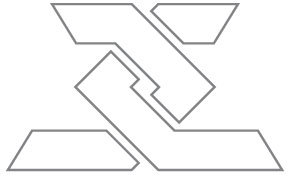Stitching In Illustrator
Fall Family Fiesta is our yearly fall festival here at PVC. This year I decided to change up the look a bit by keeping it vibrant while still having a Fall feel. Here's how I added the stitch effect to the text without having to add each small line manually. If you have any questions feel free to drop a line below.
1. First thing make two (red & blue) copes of the original text.
2. Vertically & horizontally align the blue and red objects. Selected the blue object, added a 5pt black stroke and take out the fill color.
3. With the stroke object selected go to OBJECT/EXPAND and check that the stroke & fill are both selected. This will turn strokes into a regular object.
4. Select both the red object and stroked object. Open the pathfinder window and clic the DIVIDE icon. This will group both objects together, you will have to UNGROUP it before going to the next step.
5. Once the objects are ungroup select one of the red letters and go to SELECT/SAME/FILLCOLOR and OBJECT/GROUP. Move the red trimmed object on top of the original black text and align them vertically and horizontally.
6. The final step is to add the stitch stroke. Selected the red object, open up the stroke window, add a 1pt stroke and select the dash option. (If the dash option doesn't appear on your stroke window, click on the right triangle and select show more options)